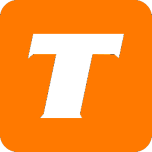In this article, we will cover how to add a new service with the MySavvy self-service portal. We make it easy to add TekSavvy TV and TekTalk Phone Service from the comfort of your home.
If you do not have a MySavvy account, please see this article on how to sign up.
If you would prefer to have an agent update this for you, please contact us.
What you will need before you begin:
MySavvy Login
Instructions:
TekTalk:
Log into your MySavvy Account
Click on Add New Service on the left-hand side.
Click on Add Phone Service on the left-hand side.
Choose the address you want to qualify by selecting Choose an Existing Address or Choose a New Address
Select or enter the address in the address field.
Select Continue Order
Choose your Digital Phone Package
Select Continue Order
Choose your TekTalk Hardware or if using your own select the ‘No thanks’ toggle.
Select Continue Order
Configure Your Phone Number - You have two options seen below:
Select I’m going to need a new phone number
Use this option if you would like a brand-new number
Choose an Activation Date
Choose the Area Code for your new phone number
Acknowledge the 911 agreement.
Select Continue Order
I’d like to keep my existing phone number
Use this option if you are porting over a number from an existing provider
Choose an Activation Date
Enter the current phone number you wish to port from your current provider.
Acknowledge the 911 agreement.
Select Continue Order
Review your order and Terms of Service
Click Submit Order
Television Service
Log into your MySavvy Account
Click on Add New Service on the left-hand side.
Click on Add Television Service on the left-hand side.
Select your existing internet service address where you will be using the Television.
Select Continue Order
Select the TEKSAVVY TV BASIC by clicking Select Package
Select Continue Order
Select Hardware
Select Continue Order
Select additional Theme Packs if desired.
Select Continue Order
Select an additional Pick Pack if desired.
TekSavvy TV gives you control of the channels that YOU want to subscribe to with TekSavvy TV Pick Packs. Choose from over 60 different HD specialty channels to build a customized line-up
Select Continue Order
Select PVR if desired.
TekSavvy's Cloud PVR lets you record the shows and movies that you just can't miss and watch them on your time across all of your authenticated devices.
Select Continue Order
Review your order and Terms of Service
Click Submit Order
See more details about the power of MySavvy here.