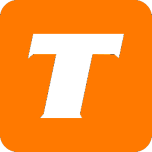In this article, we will cover how to update your Payment Method using the MySavvy self-service portal.
If you do not have a MySavvy account, please see this article on how to sign up.
If you would prefer to have an agent update this for you, please contact us.
What you will need before you begin:
MySavvy Login
Your new payment details
Instructions:
Log into your MySavvy Account
Click on Billing on the left-hand menu.
Click on Update Payment Method
Select the method you would like to switch to:
Pre-authorized Credit / Debit Card Payments - The payments would come off the credit card each month
Pre-authorized Debit (via GoCardless) - The payments would come from your bank account each month.
Send me my monthly bill - You would choose how to pay your bill each month
Click Save Settings
You are all set!
See more details about the power of MySavvy here.