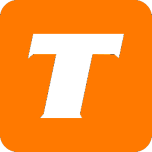In this article, we will cover how to report a payment with the MySavvy self-service portal. Payment reports can only be made with accounts that are past due.
If you do not have a MySavvy account, please see this article on how to sign up.
If you would prefer to have an agent update this for you, please contact us.
What you will need before you begin:
MySavvy Login
Instructions:
Log into your MySavvy Account
Click on Billing on the left-hand side.
Click on Report a Payment on the left-hand side.
Enter the Confirmation #
Enter the Date Paid
Enter the Institution
Enter the Amount Paid
Click Submit
See more details about the power of MySavvy here.