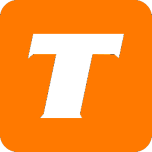Introduction:
The CBN CH8568 is a cable modem router combination unit that provides ethernet and wireless connectivity.
Hardware Specifications:
DOCSIS 3.0 (32x8) and DOCSIS 3.1 (2x2)
4 port Gigabit Ethernet Router
Dual band 2.4Ghz 802.11n and 5Ghz 802.11ac
Wireless rating: AC2300 (600n + 1700ac)
Power adapter: 12V - 3.5A
Web UI Address:
Routed mode (default): 192.168.0.1
Bridge mode: 192.168.100.1
Default User Credentials:
Username: cusadmin
Password: CM MAC address (in upper-case).
Wireless Network Details:
Unique; Locate "SSID 2.4Ghz/5Ghz" and "Password" on the label located at the side of the modem.
Default SSIDs may start with "CBN-", following with the 5 last characters of the CM MAC address (ex: CBN-A1B2C).
Wireless Band Steering is enabled by default (combines both 2.4Ghz and 5Ghz networks with a single SSID).
How to Factory Reset:
With the modem powered on, press and hold the RESET button on the rear panel for more than 5 seconds before releasing it.
How to Set Up the WiFi Username & Password
Navigate to the modem's web interface. http://192.168.0.1/
Enter the administrative username and password in the Username and Password fields, then click Continue.
Click Wireless
Click Security
Enter the WiFi Network Name (SSID) to your desired wireless network name.
Enter the desired wireless password into the WiFi password (security key) field.
Click Apply Changes.
How to Disable Band Steering
Click Wireless
Click Wireless Signal
Select Disable under Wireless Band Steering
Click Apply Changes
How to Set Up in Bridge Mode (to use a stand-alone router)
Remove all other Ethernet cables to all other LAN ports.
Connect a device via an Ethernet cable to the 1st LAN port.
Open a Web Browser and go to 192.168.0.1.
Click on the Internet tab.
Select Bridge Mode and Apply Changes.
Troubleshooting Information


How to obtain diagnostic details:
Navigate to the user interface. (192.168.100.1)
Enter the administrative username and password in the Username and Password fields, then click Continue.
Click on the Internet tab.
Click on the DOCSIS tab.
The power levels can be found under the Downstream Overview and Upstream Overview headers.
Click on the Advanced
Click on the Event Log tab.
The cable modem logs can be found under the Description header.
Gallery