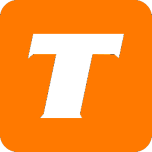Introduction:
The SR400ac is an Ethernet router, equipped with a Gigabit Ethernet WAN port, a Dual-Band Wi-Fi Access Point using the latest 802.11ac technology, and four Gigabit Ethernet ports for LAN connection.
Hardware Specifications:
Broadcom BCM4708A0 chipset
5 port Gigabit Ethernet Router (4 LAN and 1 WAN)
Dual band 2.4Ghz 802.11n and 5Ghz 802.11ac
Wireless Rating: AC1900 (600n + 1300ac)
Power Adapter: 12V - 3A
Web UI Address:
192.168.1.1
192.168.100.1
Default User Credentials:
Username: admin
Password: admin
Or
Username: admin
Password: Last 4 characters of the MAC + Last 4 characters of the Serial Number, all letters in caps
Wireless Network Details:
Unique; Locate "WiFi SSIDs" and "WiFi Key" on the label located at the back of the modem.
Factory Reset:
Press and hold the reset button located on the back of the modem for 20 seconds.
How to Configure for Cable Internet
Click on the Network link on the left.
Click on the Internet WAN link on the left.
Set the Configuration Method as DHCPv4.
Click on Apply.
Click on the Wifi link on the left.
Click on Networks on the left (here you can change the Wireless Name and Password for both the 2.4GHz and 5GHz).
Set the SSID to your desired wireless network name. Please note: do not name both the 2.4 and 5 GHz exactly the same. For example, if you call the 2.4 Home Network, call the 5Ghz Home Network - 5G
Enter your desired Password, this will be your wireless password. These can be the same for both networks.
Click Apply.
How to Configure for DSL Internet
Click on the Network link on the left.
Click on the Internet WAN link on the left.
Set the Configuration Method as PPP over Ethernet.
Enter your DSL username in the PAP/CHAP Username field.
Enter your DSL password in the PAP/CHAP Password field.
Click on Apply.
Click on the Wifi link on the left.
Click on Networks on the left (here you can change the Wireless Name and Password for both the 2.4GHz and 5GHz).
Set the SSID to your desired wireless network name. Please note do not name both the 2.4 and 5 GHz the same. For example, if you call the 2.4 Home Network, call the 5Ghz Home Network - 5G
Enter your desired Password, this will be your wireless password. These can be the same for both networks.
Click Apply.
How to Configure for Fibre Internet
Click on the Network link on the left.
Click on the Ethernet WAN link on the left.
Set the Configuration Method as PPPoE
Enter your username in the Username field.
Enter the your password in the Password field.
Click on Apply.
Click on the Wifi link on the left.
Click on Networks on the left (here you can change the Wireless Name and Password for both the 2.4GHz and 5GHz).
Set the SSID to your desired wireless network name. Please note do not name both the 2.4 and 5 GHz the same. For example, if you call the 2.4 Home Network, call the 5Ghz Home Network - 5G
Enter your desired Password, this will be your wireless password. These can be the same for both networks.
Click Apply.
How to Set Up the WiFi Username & Password
Navigate to the modem's web interface. (http://192.168.1.1)
Click on the Wifi link on the left.
Click on Networks on the left (here you can change the Wireless Name and Password for both the 2.4GHz and 5GHz).
Set the SSID to your desired wireless network name.
Enter your desired Password, this will be your wireless password.
Click Apply.
Alternative Method:
Navigate to the modem's web interface. (http://192.168.1.1)
Click on the WIFI link at the top.
To set up the 2.4Ghz Band, click on the 2.4Ghz Wireless link on the left.
Under Radio Configuration make sure the following is done:
Make sure the wireless is Enabled.
Under SSID Configuration:
Set the SSID to your desired wireless network name.
Select your desired Encryption method.
Enter your desired Preshared key/passphrase, this will be your wireless password.
Click Apply.
To set up the 5.0Ghz Band, click on the 5Ghz Wireless link on the left.
Under Radio Configuration make sure the following is done:
Make sure the wireless is Enabled.
Make sure the Regulatory Domain is set to Canada.
Make sure the Bandwidth Mode is set to VHT40.
Under SSID Configuration:
Set the SSID to your desired wireless network name.
Select your desired Encryption method.
Enter your desired Preshared key/passphrase, this will be your wireless password.
Click Apply.
Gallery