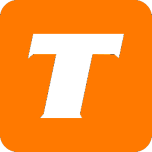In this article, we will be reviewing our Cloud PVR Service.
TekSavvy's Cloud PVR lets you record the shows and movies that you just can't miss and watch them on your time across all of your authenticated devices.
Important Notes:
The amount of recorded content and future recordings goes toward the recording quota.
The recording quota is shared between any profiles being set for the service.
Manage your recordings using your MySavvy Account.
Creating a PVR Recording for a Live Event
During live playback, tap the OK/Center button on the remote.
Tap on the Record icon from the player options.
Select the desired recording options.
Finally, tap the Record button to finish.
Creating a PVR Recording for a Future Event
From the "Guide", select the desired event to record.
Tap on the Record icon from the player options.
Select the desired recording options.
Finally, tap the Record button to finish.
Playing a PVR Recording
Navigate to the "PVR" section
Tap on the desired content from the "Recorded" menu
For series recordings you will need to select the show, then the season.
Tap on the Play button.
Deleting a PVR Recording
Navigate to the "PVR" section.
Tap on the Delete button.
Select the desired recording you wish to delete, then tap the Remove Selected button (Series recordings are structured as "Show" > "Season" > "Episodes").