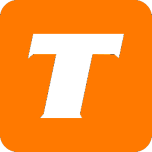In this article we will be covering the basics of how to set up TekSavvy TV on the Amazon FireStick.
What you will need:
An approved Amazon Firestick Device
Your MySavvy Login
Your Amazon Login (or create one in the Set Up of the device)
Note:
The 1st generation of the Fire TV Stick (2014) is not compatible with TekSavvy TV due to DRM limitations. As of Jan 26 2023 Gen 2 Firestick is not supported - Customers who are experiencing issues, are strongly encouraged to purchase a newer, authorized streaming device to use TekSavvy TV.
Video Guide
Written Instructions
Connect your Firestick to your television using the HDMI connector and to the power using the supplied power brick adaptor.
With your TV powered on, select the HDMI input you connected the Firestick into.
Select your preferred language and select OK
Connect your Firestick to the Wireless and enter in your wireless internet password.
Your Firestick may go through a few system updates.
Sign into your Amazon Account or Create a New One
Select Continue to set your preferences.
Select the TV Brand (some models of stick may not show this)
Set up the remote using the onscreen instructions.
Set your preferred apps and hit Continue.
From the main page, press up to select Home, then left on the remote to select the Magnifying glass.
Type in Teksavvy in the search field then select Search.
Select TekSavvy TV app from the search results, then select Download.
Launch the app, then accept the permissions.
Sign into the App using your MySavvy Login.
Select the Profile you would like to watch from.
Enjoy your TV Service!