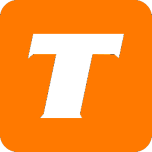In this article, we will cover how to reset your set top box using the MySavvy self-service portal.
If you do not have a MySavvy account, please see this article on how to sign up.
What you will need before you begin:
MySavvy Login
TekSavvy Set Top Box
Active TekSavvy TV Service
Instructions:
Log into your MySavvy Account
Click on My Service
Click on your TV Service
Click on the Service Hardware
Click on the red Reset button of the box you would like to reset
Pro tip! Set the nickname of the STB to the room or location using the pencil icon if you have multiple boxes.
If the reset is successful it will show:
If it has failed it will show:
A failed reset usually means the box is offline and not connected to the internet.
Click Continue to return to the previous screen.
See more details about the power of MySavvy here.