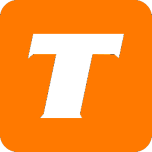In this article, we will cover how to move your TekTalk phone service using the MySavvy self-service portal.
If you do not have a MySavvy account, please see this article on how to sign up.
What you will need before you begin:
MySavvy Login
Your new service address.
Important Notes
In the event of an emergency, 9-1-1 responders will be dispatched to the address of record.
Don’t leave your equipment behind! Take all your hardware, cords, and cables with you as you will need this at your new location.
How to Move Your Service & Update your 911 Address in MySavvy
Log into your MySavvy Account
Click on My Services on the left-hand menu.
Select the service you would like to move
Select Move My Service or Update my TekTalk service address
Enter your First and Last Name in the First Name and Last Name Fields
Enter your new service address in the Address field and enter the unit type and number if applicable.
Click Submit
You are all set! In the case of an emergency responders will be dispatched to the new address you provided.
How to Update Your 911 Language in MySavvy
Log into your MySavvy Account
Click on My Services on the left-hand menu.
Select the service you would like to update
Select Move My Service or Update my TekTalk service address
Select the 911 Preferred Language - English or French
Click Submit
You are all set!
See more details about the power of MySavvy here.