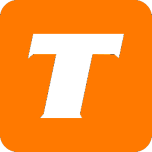In this article, we will cover how to update your community display name using the MySavvy self-service portal.
If you do not have a MySavvy account, please see this article on how to sign up.
Note:
Display names have a maximum length of 20 characters and may only contain numbers, letters, dashes, and underscores.
Instructions:
Simply log into the MySavvy Portal
Click on My Profile
Click on Change Display Name
Enter New Display Name in the text box
Click Change Display Name
See more details about the power of MySavvy here.