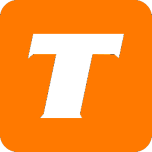In this article, we will cover how to update your hardware using the MySavvy self-service portal.
If you do not have a MySavvy account, please see this article on how to sign up.
What you will need before you begin:
MySavvy Login
Your hardware details
How to Switch to Existing Hardware
Log into your MySavvy Account
Click on My Services on the left-hand menu.
Select the service you would like to update
Select Change / Add Hardware
Under Available Account Hardware select the toggle for the hardware you would like to be active.
Click Submit Request.
You are all set!
How to Switch to New Hardware
Log into your MySavvy Account
Click on My Services on the left-hand menu.
Select the service you would like to update
Select Change / Add Hardware
Under Use Your Own Hardware select the toggle for ‘I’d like to use my own hardware with my service’
Select the Hardware Make/Model
Enter the Serial Number
Enter the MAC Address
Click Submit Request.
You are all set!
See more details about the power of MySavvy here.