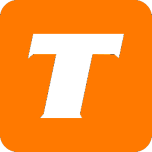You can use any phone system, including cellphones, that is SIP able or any Softphone application with TekTalk. Using the service on your cell phone will use either your WiFi or data usage on your phone plan.
However, we do not support these systems or their configurations. You will need to reach out to the companies in question for support. We supply you with the SIP URL, Username, and Password you will need for your TekTalk number.
If you need this information, please reach out to us to provide that to you!
A common soft phone application that users report to work well is Zoiper. Please note we do not own, support, or assume any risk for using a Zoiper. This is provided for educational purposes only.
🚩 Note: You can only have 1 device logged into your TekTalk services. If you use Zoiper you cannot have the ATA working at the same time. You will also need a Headset or Microphone for this type of Softphone system.
How to Download Zoiper to your PC
Download Zoiper FREE from www.zoiper.com
Run the EXE program downloaded
Click YES when the User Account Control pop-up comes on the screen.
The Welcome to the Zoiper Setup Wizard screen should now show up, click Next.
Read over the agreement' and End User License Agreement page.
You should now see the Select Components screen. You can choose whether or not they want the installer to:
Create a Desktop icon for Zoiper.
Create a Quick Launch Shortcut for Zoiper.
Setup Zoiper to start automatically when the computer is turned on.
Once decided on the above-stated options, click NEXT.
Click Next on the Choose Installation Directory. You can change this if you want but the default is recommended for most users.
You can now name the folder they would like Zoiper to show up in on their start menu OR they can check the Don't Create Start Menu Folder if you would rather it not be in your start menu. Once you have decided, click Next.
Now you should see the Choose UserGroup screen, select to install Zoiper for ALL user profiles on your computer or just the user profile they are currently using. Once they have decided, click Next.
Click Next one last time on the Ready to Install screen.
Zoiper should now be installed, click Finish.
How to Set Up Your TekTalk with Zoiper
Click on Settings.
Click on Create New Account.
Select SIP then click NEXT
Adding TekTalk and Basic Connection
Click on Settings.
Click on Create New Account.
Select SIP then click NEXT.
Enter the following:
DID in the user / user@host field. This is also known as your TekTalk Phone number
SIP Password in the Password field.
voip.teksavvy.com in the Domain / Outbound proxy field.
Click NEXT.
You can enter whatever they would like in the Account name field; we recommend TekTalk!
Click NEXT.
The account should now attempt to configure itself.
If unsuccessful, select Correct the Server Information and Try Again then click NEXT.
Once successful click CLOSE.
Enter the desired phone number in the Find a contact... field OR manually dial the number using the Dialpad.
Click on the CALL button.
End the call by pressing the Hang Up button.