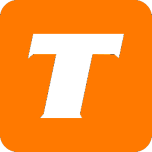In this article we will cover how to perform basic troubleshooting for common service issues you may encounter.
The first thing you need to check is if you are being affected by a service outage - please click the link to the Network Status Map, to check if you are affected by a known outage.
If you are not affected by an outage, check the following:
Check the lights on your modem, they can tell you valuable information about your connection in real time.
DSL Modems
Power – This light is an indicator of the hardware power status. It should be solid but not red. If it is red this means your modem may be in a failed state. If red, try powering off the hardware and powering it back on.
The DSL Light – This light is an indicator of the DSL connection to your hardware. This light should be SOLID, if it is flashing or off, please check your DSL cord to ensure it is connected snugly and in good condition.
The Internet Light – This light should be solid or flashing, if it is off or red, this indicates an issue with your PPPoE information in your modem.
Cable Modems
Power – This light is an indicator of the hardware power status. It should be solid but not red. If it is red this means your modem may be in a failed state. If red, try powering off the hardware and powering it back on.
DS (some hardware with show a house icon with a down arrow) – This light is an indicator of the downstream signal power status. This light should be solid, if it is off or flashing it could indicate an issue with the downstream portion of the signal.
US (some hardware with show a house icon with a up arrow) - This light is an indicator of the upstream signal power status. This light should be solid, if it is off or flashing it could indicate an issue with the upstream portion of the signal.
Online (some hardware with show a @ symbol) - This light is an indicator of the modem’s provisioning status. This light should be solid, if it is off or flashing it could indicate an issue with the provisioning of your modem.
Fibre Hardware
Please consult the hardware documentation for your specific model.
If the lights on your modem indicate an issue please contact us.
Normal modem lights and still not working?
Power off your networking equipment for 1 minute. This includes modems, routers, ATAs and switches. Turn on the equipment one at a time and retest your connection.
Try plugging in the modem into another source. Power bars and even outlets can go bad over time and cause voltage issues or it could be something as small as the power cable coming loose.
Check your modem and router cables for any visible signs of wear or damage. If Ethernet replacement is necessary, ensure that you replace it with Cat5e or Cat6 Ethernet cable for optimal performance.
Check your service using a wired connection, if using a separate router try connecting directly to the modem. Makes sure all devices are powered off when disconnecting and reconnecting ethernet connections.
Still having issues? Contact us!