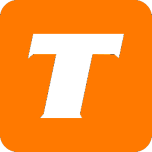In this article, we will cover how update your TekSavvy email with the MySavvy self-service portal.
If you do not have a MySavvy account, please see this article on how to sign up.
If you would prefer to have an agent update this for you, please contact us.
🚩 We are not offering new email addresses at this time, but will continue to support existing email accounts.
What you will need before you begin:
MySavvy Login
How to Change Your Password on an Email Account:
Log into your MySavvy Account
Click on My Profile on the left-hand side.
Click on Manage Webmail on the left-hand side.
Click on Change Password for the email you would like to change the password for.
Enter your new password in the New Password section.
Enter your password again in the Confirm Password section.
Click Change Password
How to Forward Email:
Log into your MySavvy Account
Click on My Profile on the left-hand side.
Click on Manage Webmail on the left-hand side.
Click Forward Email
In the Forward Email field, enter an additional email you’d like to forward messages from your new email to
Click Submit
How to Delete an Email Account:
Log into your MySavvy Account
Click on My Profile
Click on Manage Webmail
Click on Delete Email for the email you would like to delete.
Click Yes, Delete this Email
If you delete the wrong email - don't panic! You have a small recovery time. Simply click the Reactivate Email button.
Log into Your Email Account
Log into your MySavvy Account
Click on My Profile on the left-hand side.
Click on Manage Webmail on the left-hand side.
Click Sign In next to the email you want to use.
See more details about the power of MySavvy here. See more details webmail client here.