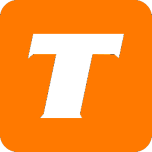The MySavvy Self-Service Customer Portal is the best place to manage your service, review account details, make payments, manage your billing, move your services and much more.
How do I sign up for the MySavvy Portal?
What you will need before you begin:
An email address
Your TekSavvy account number (this is known as your CID)
Your billing address for your TekSavvy service
Instructions:
Start by clicking this link (it will open in a new browser tab)
Enter your TekSavvy account number (CID) in the ‘Customer ID Number’ field
Enter your billing address postal code in the ‘What is your Postal Code’ field
Enter your email address in the ‘Email Address’ field
Enter a password of your choice into the ‘Password’
Passwords must be a minimum of 8 characters and include one uppercase, one numeric, one special character and cannot include your username.
Enter the same password into the ‘Confirm Password’ field
Click ‘Confirm Account’
A verification email will be sent to the billing email on file.
Click the ‘Verify Account’ link in the email.
Success – you will now be able to enjoy the MySavvy Customer Portal
Help! I forgot my MySavvy password!
We all forget our passwords from time to time, thankfully the reset process is painless.
Simply click the ‘Forgot Password’ prompt on the MySavvy login screen
Enter the email address you used for your MySavvy account into the ‘Email or Username’ field
Enter your billing address postal code into the ‘What is your postal code?’ field
An email will be sent to your billing email, click the ‘Reset Password’ button
You will be redirected to a password reset page
Enter your new password into the ‘Password’ field
Passwords must be a minimum of 8 characters and include one uppercase, one numeric, one special character and cannot include your username.
Enter the same password into the ‘Confirm Password’ field
Click ‘Reset Password’
Success – you will now be able to enjoy the MySavvy Customer Portal
Important Notes:
Your MySavvy Login is also your TekSavvy TV login.
Your MySavvy Login is different from your Help Center and Webmail Login.
If you have any issues with your login do not hesitate to contact an agent for full support.
What can I do on the MySavvy Portal:
Gallery